![]() [German]Surprisingly Microsoft has now revealed the name of the upcoming Windows 10 version, announced the delivery schedule and announced more control over the update installation.
[German]Surprisingly Microsoft has now revealed the name of the upcoming Windows 10 version, announced the delivery schedule and announced more control over the update installation.
It’s called Windows 10 May 2019 Update
![]() Within the blog post Improving the Windows 10 update experience with control, quality and transparency Microsoft’s Mike Fortin, Corporate Vice President, Windows, announced the new Windows 10 feature update with his name. It will be called Windows 10 May 2019 Update (or Germanized May 2019 Update).
Within the blog post Improving the Windows 10 update experience with control, quality and transparency Microsoft’s Mike Fortin, Corporate Vice President, Windows, announced the new Windows 10 feature update with his name. It will be called Windows 10 May 2019 Update (or Germanized May 2019 Update).
When is Windows 10 May 2019 Update available?
The next surprise will be the deployment of Windows 10 May 2019 Update. It will be available for Windows insiders in the Release Preview Ring next week. According to current plans, this version will be tested with Windows Insiders for one month. Microsoft also plans to roll out the May 2019 update internally and to OEM partners for extensive testing.
‘End of May 2019’ Microsoft plans general availability (ga) for Windows 10 May 2019 Update. Users then can search for updates and if the feature update is offered, also install it. For enterprise customers, Microsoft says:
Our commercial customers can begin their targeted deployments in late May, which will mark the beginning of the 18-month servicing period for Windows 10, version 1903 in the Semi-Annual Channel. We recommend IT administrators start validating the apps, devices and infrastructure used by their organizations at that time to ensure that they work well with this release before broadly deploying. The May 2019 Update will be available in late May through Windows Server Update Services (WSUS), Windows Update for Business, the Volume Licensing Service Center for phased deployment using System Center Configuration Manager or other systems management software.
Within the blog post, Microsoft also promises to revise the Machine Learning Model (ML) for the rollout and to focus intensively on bugs that only affect a small number of users. Any upgrade blockers found will be documented on the Windows 10 Update History page (as with the V1809). In my opinion, Microsoft thus takes into account the (painful) experiences made with Windows 10 V1803 and V1809.
Take back control over updates?
User pressure who asking for to take back control of updates since the release of Windows and the ‘update accidents’ of recent years have made Microsoft to change it’s position slightly. Microsoft writes that regular updates are crucial for the security and smooth operation of modern devices. Nothing will change with security and quality updates in this matter.
But for feature updates, Redmond has accepted, that users have clearly communicated that they want more control over updating the operating system. That’s what the Microsoft says now:
we have heard clear feedback that the Windows update process itself can be disruptive, particularly that Windows users would like more control over when updates happen.
Within the article linked above, Fortin now announces ‘significant changes in the Windows update process’ that give users more control. In earlier Windows 10 Feature Update rollouts, the update installation was automatically started on a device as soon as Microsoft’s telemetry data indicated that this Windows 10 feature update could somehow be brought to the machine.
From the Windows 10 May 2019 Update onwards, users have more control over initiating the installation of a feature update.
![Feature updates in Windows 10 May 2019 Update Feature updates in Windows 10 May 2019 Update]()
(Feature updates in Windows 10 May 2019 Update, Source: Microsoft)
- Users are automatically notified when a feature update is available for the machine and is considered recommended by Microsoft. The above screenshot shows a separate section under Windows Update where the feature update is displayed.
- The user only a bit more control when installing updates. This is because they can click the Download and install now link in the Windows Update settings to initiate the feature update installation process. Users can still click Check for Updates to receive monthly quality and security updates.
- However, there is a special condition for machines that have a Windows 10 build installed that has reached or will soon reach the end of support (will get no more updates). Microsoft will then automatically install the feature update on that machine (if it appears compatible). This is to ensure that the machine continues to receive security and quality updates.
The user also gains more control when installing updates. In all Windows 10 variants, it is now possible to choose whether the system is to be updated by an update search or whether updates are to be postponed for up to 35 days for installation.
- Extended ability to pause updates for both feature and monthly updates. This extension ability is for all editions of Windows 10, including Home. Windows 10 May 2019 Update making it possible for all users to pause both feature and monthly updates for up to 35 days (seven days at a time, up to five times). Once the 35-day pause period is reached, users will need to update their device before pausing again.
- Intelligent active hours to avoid disruptive update restarts. The active hours feature, introduced in the Windows 10 Anniversary Update, relies on a manually configured time range to avoid automatically installing updates and rebooting. Many users leave the active hours setting at its 8 a.m. – 5 p.m. default. To further enhance active hours, users will now have the option to let Windows Update intelligently adjust active hours based on their device-specific usage patterns.
- Improved update orchestration to improve system responsiveness. This feature will improve system performance by intelligently coordinating Windows updates and Microsoft Store updates, so they occur when users are away from their devices to minimize disruptions.
But the ‘sensation’ had been announced in the Insider Preview-Builds since a while, where the option to delay updates by 7 days was also available for Windows 10 Home (see this tweet).
![Showing the updated Windows Update Settings page. The subpage links are now buttons instead of hyperlinks, and have icons next to them.]() (Source: Microsoft)
(Source: Microsoft)
My 2 cents
It’s all a little surprising, I think. However, I still have the thought in my head that Microsoft is letting ‘just a little pressure out of the kettle’, but really don’t change to much. Because nothing changed compared to previous builds. In the Pro/Enterprise you could postpone updates too (in Home, there are tools to block updates) and the rollout of Windows 10 V1809 was also postponed after the first faulty release.
Also the ‘take back control’ thing hyped worldwide in in blogs and internet sites is just a blue pill. Yes, we have an option, that let users suspend updates for 7 days, and that may be repeated up to five times. The delay for max. 35 days is owed to the hope, that Microsoft has fixed an issue within a (feature) update or has pulled that faulty update. And we (hopefully) have the possibility not to install a feature update for 18 months, if we avoid not to click the Download and install link. But why so complicated? We already have had an option in previous Windows 10 builds, that allow us to suspend updates in Pro and Enterprise (CBB) for up to 30 days for quality updates and up to 365 days for feature updates. So why they haven’t ported that to all SKUs of Windows 10 May 2019 Update? And we still have no choice to block a faulty update forever, as we can do in Windows 7/8.1. How often Microsoft has shipped quality updates with known bugs for months? To block such an update, we still need the wushowhide.diagcab tool. My guts feeling says ‘to less to late’. Let’s wait and see what we can report about the new Windows 10 in the near future.
BTW: Mike Fortin has written a very long article with a lot of redundant information that you have to read three times to understand. But he didn’t tell you if Windows 10 will get version 1903. That’s about Microsoft’s credo ‘we provide transparency’.
 Microsoft is heading to release Windows 10 Version 1903 soon (I guess in April 2019). But what’s with Windows 10 Version 1809? It seems that Microsoft tries to drop this version and let Windows 10 V1803 users upgrade directly to V1903.
Microsoft is heading to release Windows 10 Version 1903 soon (I guess in April 2019). But what’s with Windows 10 Version 1809? It seems that Microsoft tries to drop this version and let Windows 10 V1803 users upgrade directly to V1903. Microsoft released Windows 10 Version 1809 in October 2018, and now are six months gone. But this update had to be withdrawn for weeks and later on, several patches has to be released, to fix numerous bugs and upgrade blockers, as you can read in several posts here in the blog.

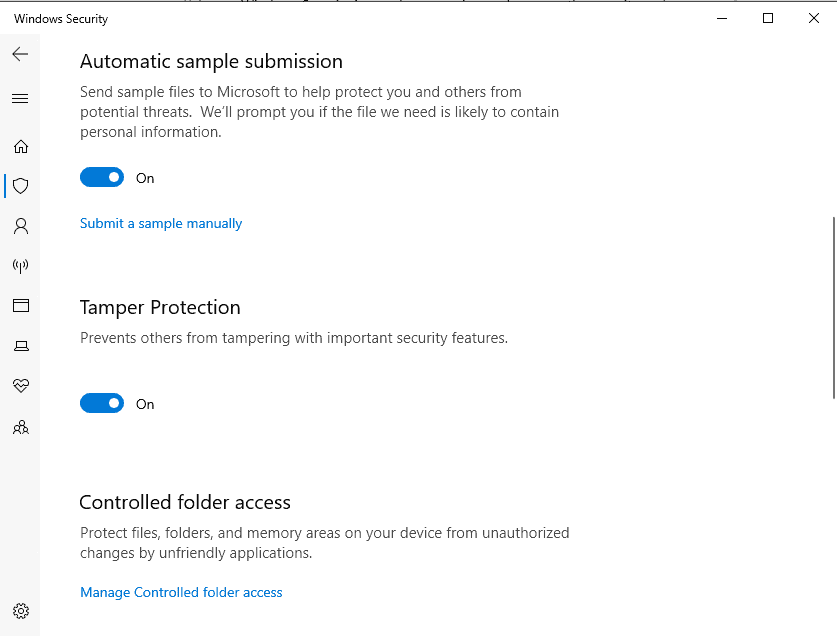
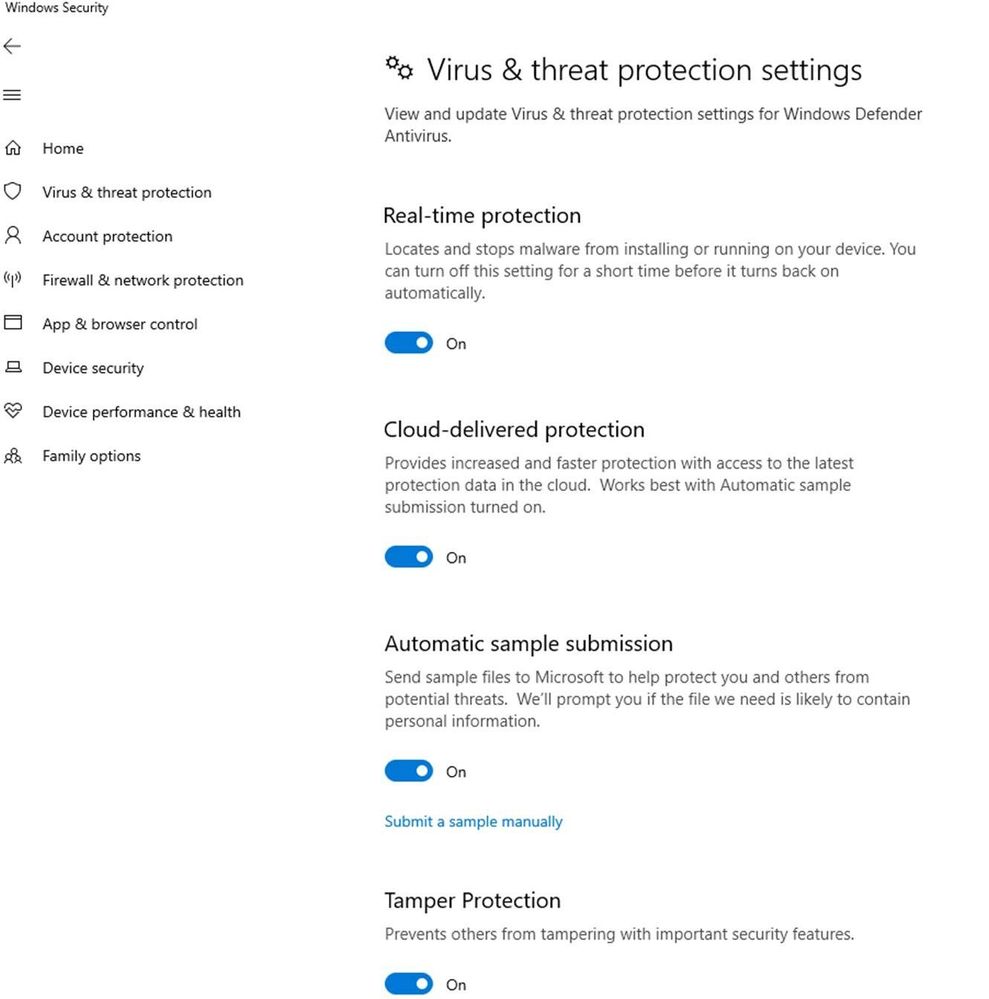

 [
[
 [
[


 (Source: Imgur)
(Source: Imgur) On April 2, 2019, Microsoft released a cumulative security update KB4489192 for .NET Framework 3.5 and 4.7.2 for Windows 10, version 1809, and Windows Server 2019.
On April 2, 2019, Microsoft released a cumulative security update KB4489192 for .NET Framework 3.5 and 4.7.2 for Windows 10, version 1809, and Windows Server 2019. 
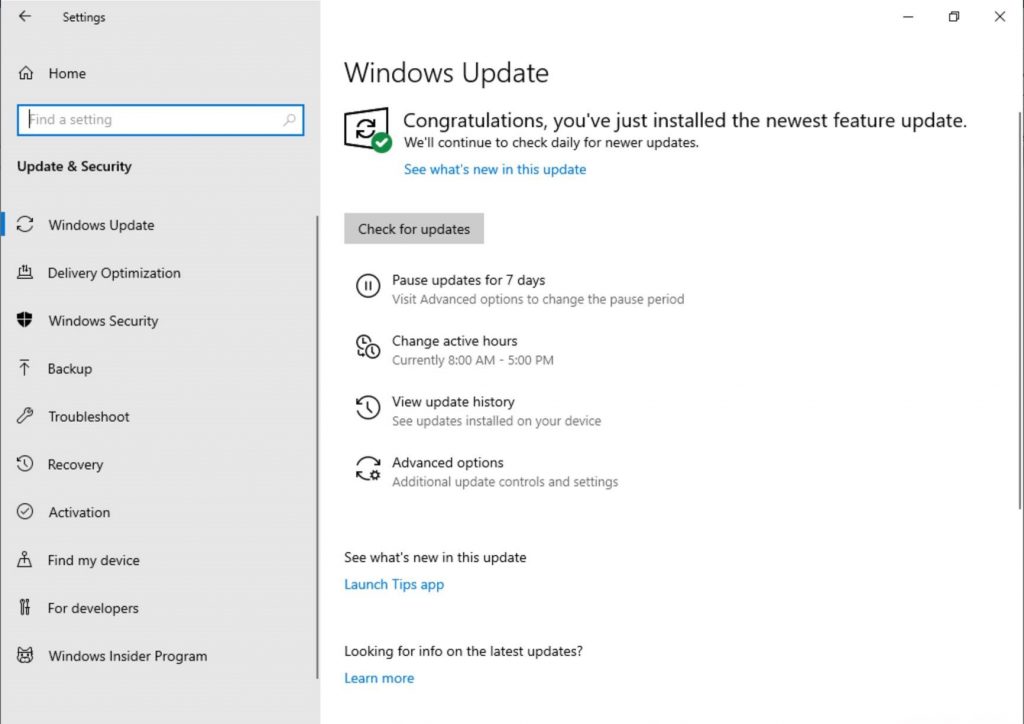 (Source: Microsoft)
(Source: Microsoft)